Introduction Sales
Sales functionalities can be found in many functions in JBA. In this chapter we focus on tooling to create proposals and the process towards orders, invoicing, sales status and acquisition.
Sales functionalities can be found in many functions in JBA. In this chapter we focus on tooling to create proposals and the process towards orders, invoicing, sales status and acquisition.
To make life of sales and administration simple, good tooling during the sales process and during the invoicing is key. For that reason we build a tool that will help the employee to make quotations convert to orders and/or convert them to invoices all by the push of one button. QOI can be send by the JBA CRM as pdf or as a Temporary URL, which means spending less time on attaching pdf to email.
Secondly QOI can have included attachments, making it an ideal vehicle to send extra information with a quotation without any email struggle. As the general description will give you a nice management summary on your Quotation, you can now manage all this from within the CRM. Everything managed in one place even after an update. The status function can, in case it is used with TAR, help to set reminders and send information to customers.
This QOI Tool will help to make QOI and make calculations without mistakes. Quotations can be converted to orders or Invoices by one click of a button. If a quotation is approved by the customer, it will become a read-only document.
Credits are a derivative of an invoice. You need an Invoice to create a credit. On an invoice a button 'Credit' can be found. In the invoice listviews credits are marked for easy recognition. Listview filter can be used to manage the invoices and credits.
An example of the Quotation Order Invoice Tool:
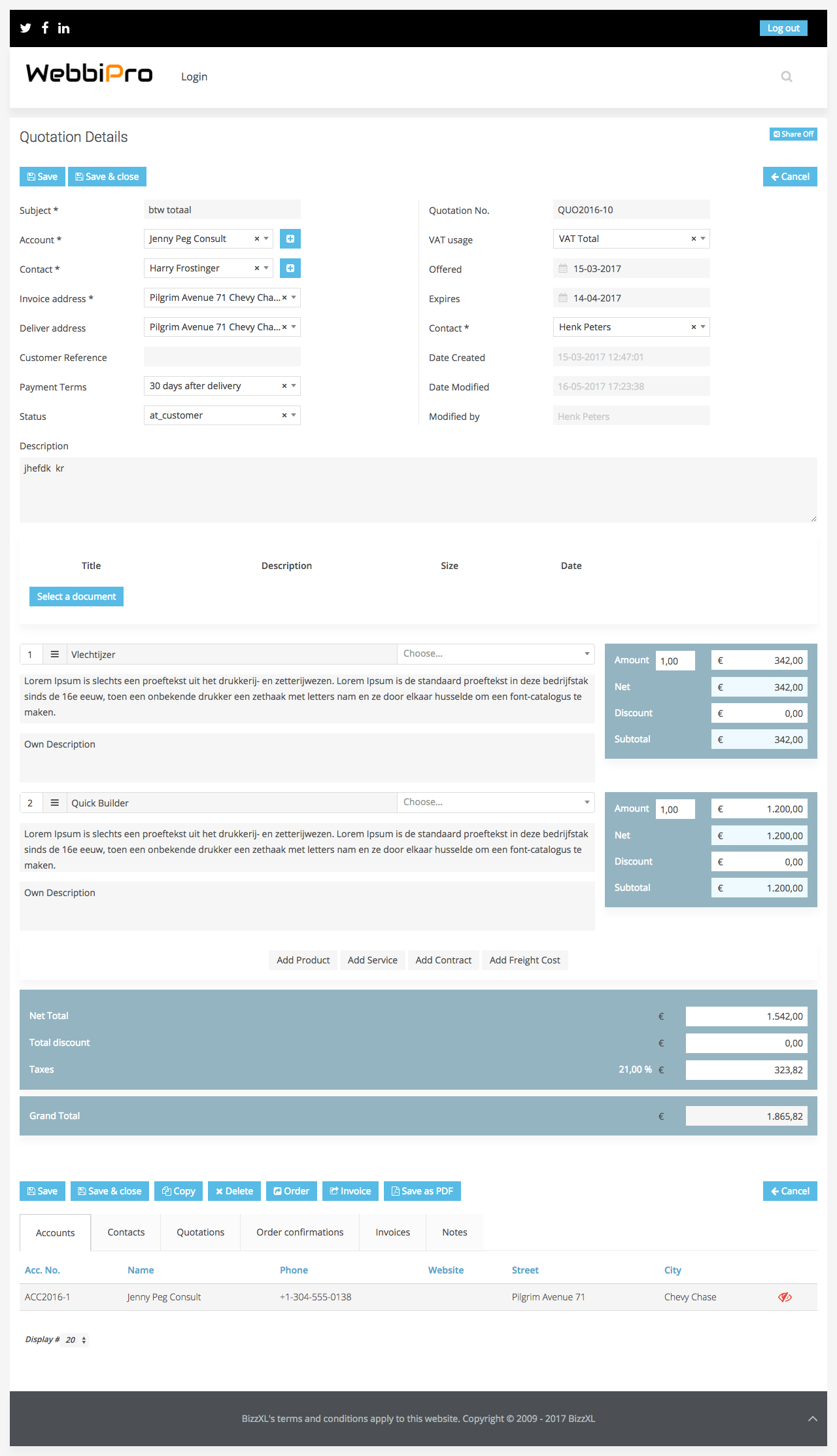
Quotations are the first step in the sales chain. In a Quotation all products and services come together for the sales proposal. Status of a quotation is very important; not only for sorting out the good ones from the bad ones, but once a quotation matures into an order, it becomes locked down to preserve the history of an order.
The listview is an overview of all the quotations. Quotations can also be viewed on a tab of an account or contact.
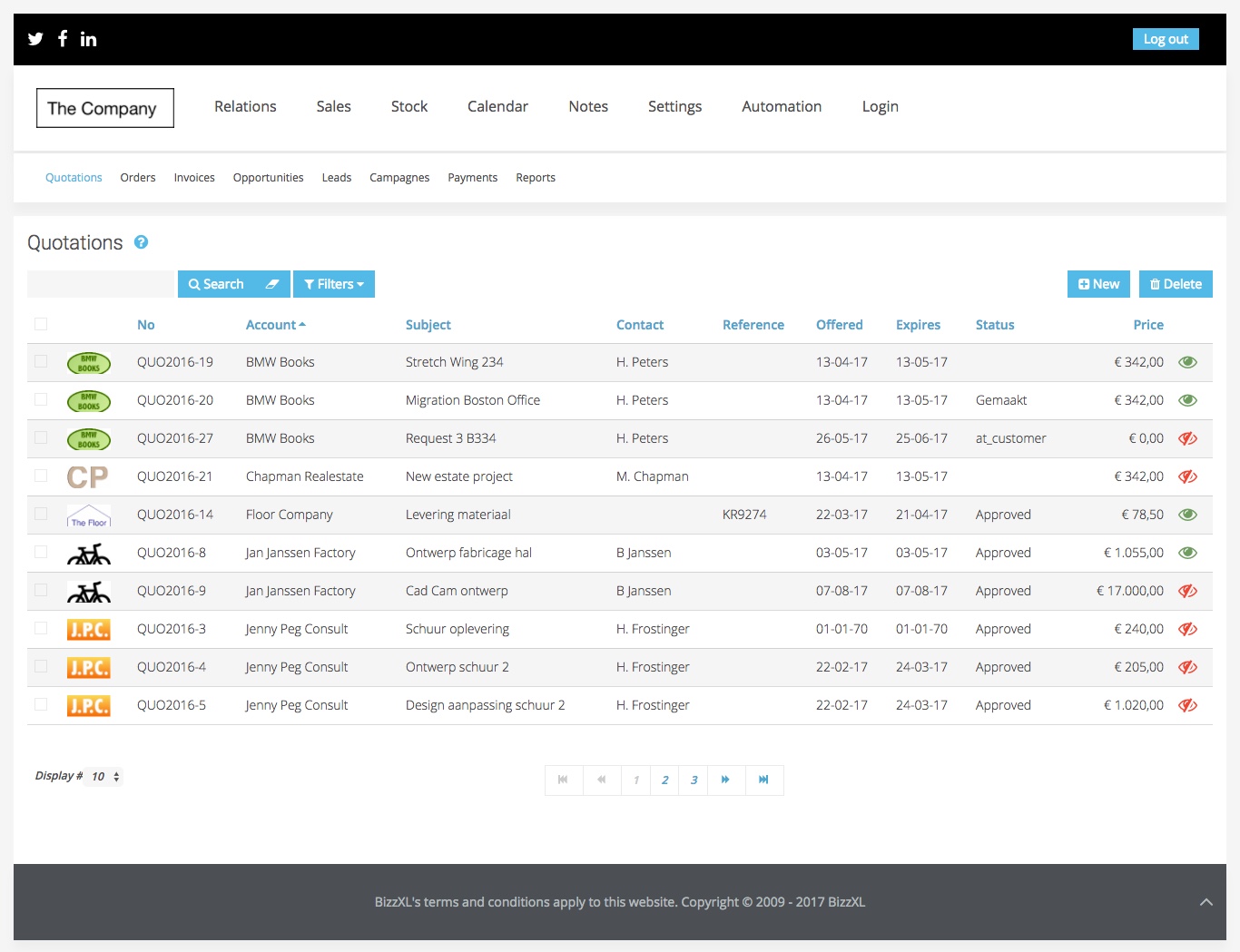
Quotations are attached to “Accounts”-entity or client if you like and it should always come with a contact. After you select an account from the list the contacts will be generated based on the account selection, so it will only display right contacts.
Products, services and contracts can be added to the Quotation, by pressing “Add product”, for example, will bring to the page an empty product row. The row contains on the left a numbering followed from top to bottom by position buttons. Up arrow will move the product through the list 1 position and the same goes for down arrow if there are rows after this one.
At the center of the row we have the name of the product followed by a quotation row description, followed by a product description.
To the right of product name is the product selector, if creation 'none' is selected no data will be on the row, but as soon as a product is specified, name, description, price and VAT will be visible on the row.
Changes to the list of productrows are updated automatically on the total value.
Amount, discount and VAT % are inputs for each row, on creation it will have 1 quantity of the item and 0 discount. VAT % is set as a product property and can be overwritten on quotation row.
Any changes in the product row is updated automatically but only saved after the “Save” button is pressed.
There are Copy and Delete functions.
The Order function will open the Quotation as a new order matches the Quotation and keep a copy of Quotation with status “Approved”.
The Invoice function will open the Quotation as a new invoice matches the quotation and keep a copy of Quotation with status “Approved”.
Save as PDF function will prompt a pdf download of the Quotation.
In the detail view an employee can configure a Quotation by combining all relevant information: Customer details, Management summary, products, services and pricing.
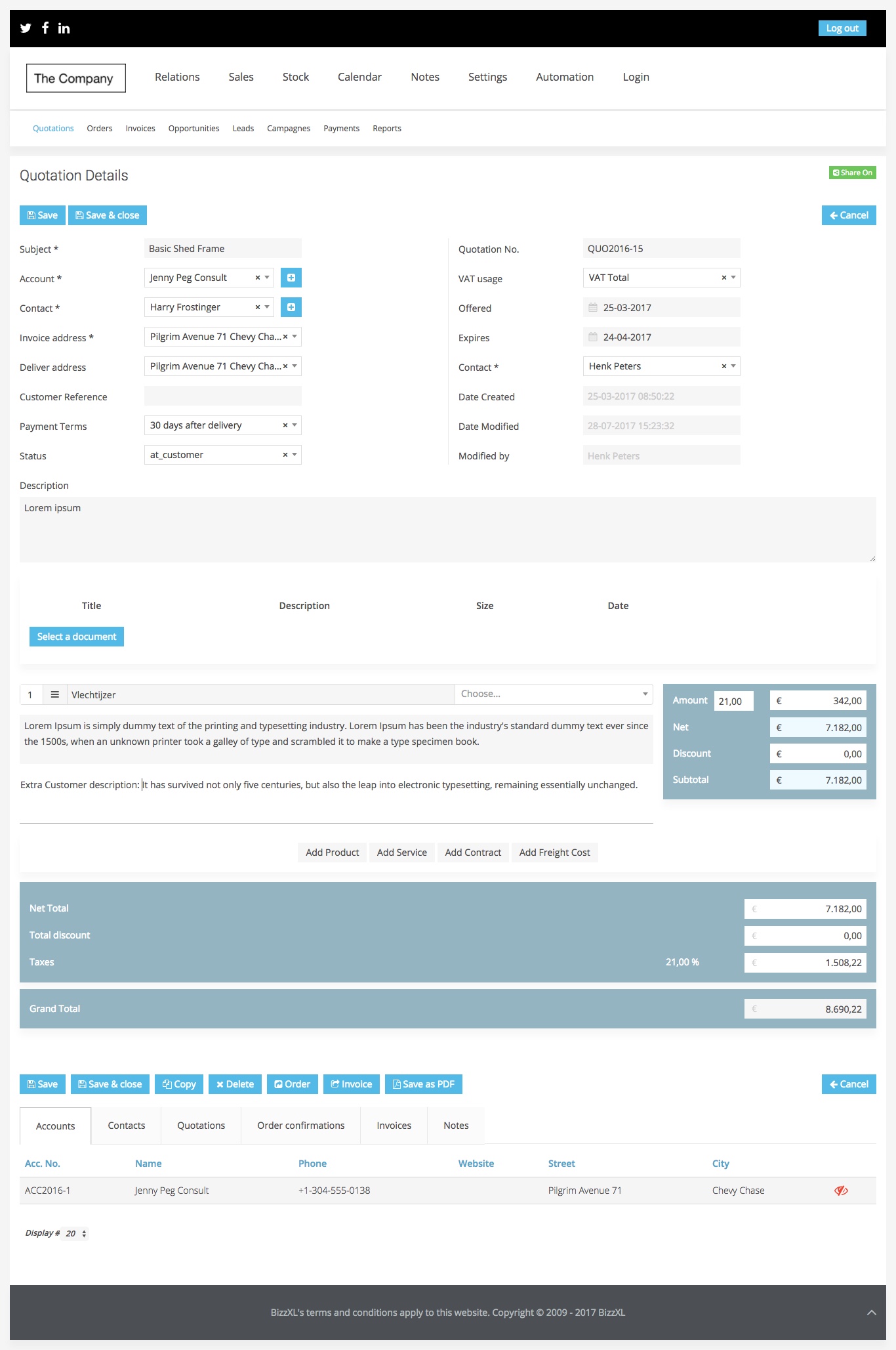
The quotation can, after it is saved, be exported to a pdf or shared online with the customer. Quotaton can be transfered to Orders and Invoices.
One of the charms of the JBA CRM: with the Joomla Web capabilities you can show Quotation online, by just sending an temporary URL to a customer. To make life of sales and administration simple, good tooling during the sales process is key. For that reason we build a tool that will help the customer to make quotations convert to orders and/or convert them to invoices all by the push of one button.
Quotations can be send by the JBA CRM as pdf or as a Temporary URL, which means spending less time on attaching pdf to email. Secondly a quotation can have included attachment making this the ideal vehicle to send information without the email struggle. As the general description will give you a nice management summary on your Quotation you can now manage all this from within the CRM. Everything managed in one place even after an update. The status function can, in case it is used with TAR (Tasks, Actions and Reminders), help to set reminders and send information to customers.
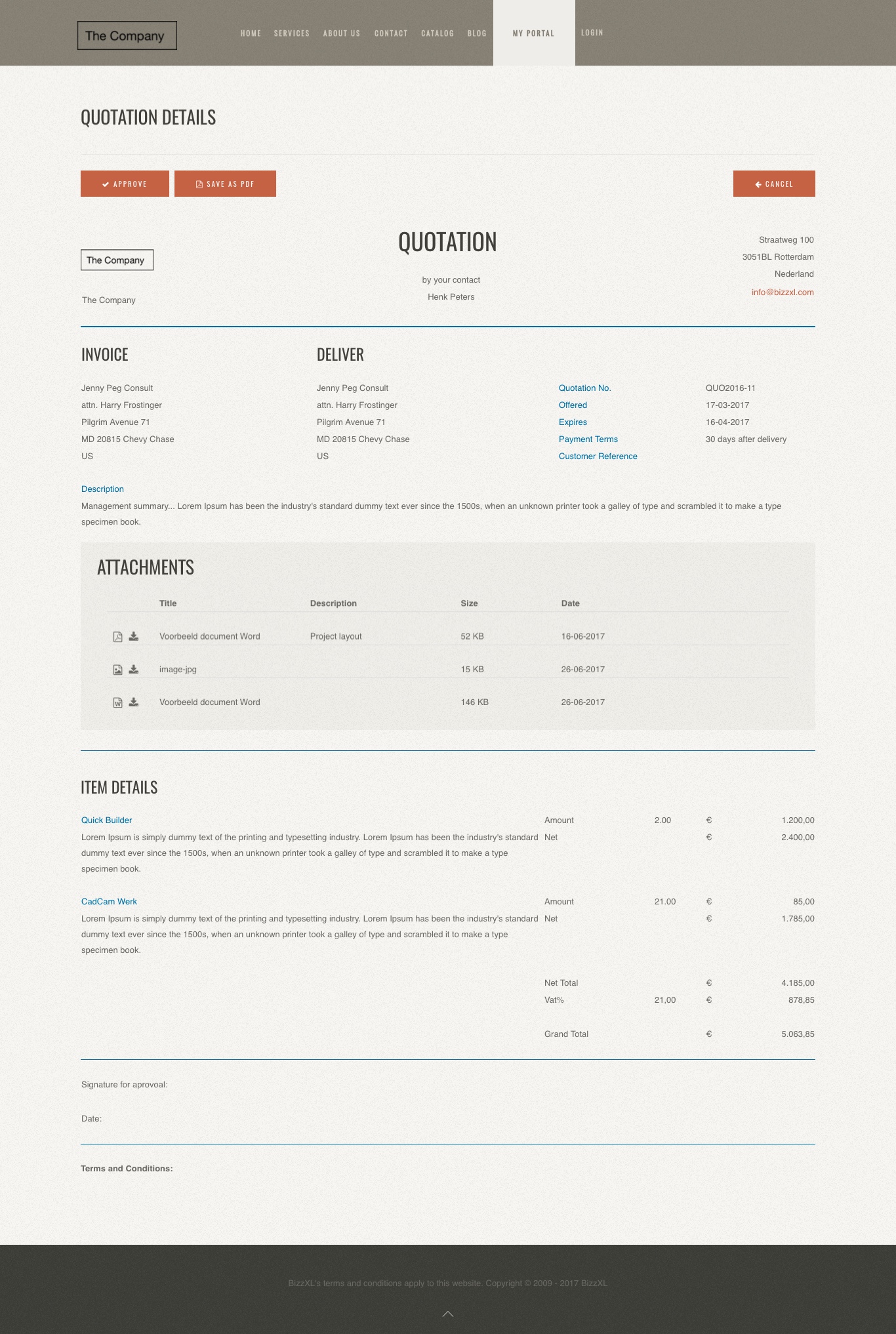
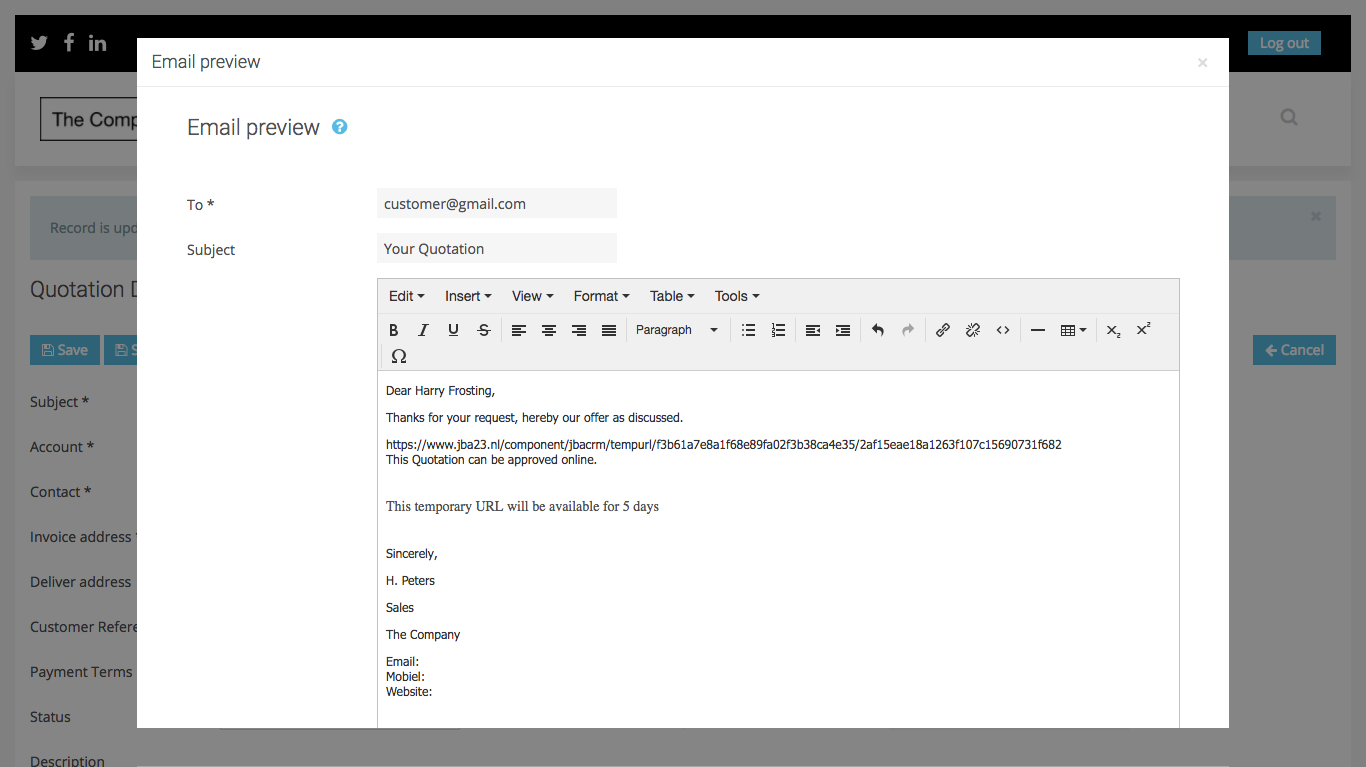
Opportunities can be defined as chances to do business with companies. Opportunities can be managed in a new and more flexible way in Joomla Business Applications. Based on thesis the opportunity can be weighted.
The thesis can be finetuned towards the sales business. As you see in the screenshot below it is possbile to add an amount, a probability and a weighted value. The probability can be measured in percentages, and those percentages are assorted. For instance: do we have a verbal commitment (10%), is our solution solving the problem (10%), did we contribute to the businesscase (10%), etc.
Also you can track the status (for example 'proposal' or 'closed won') and the expected date end.
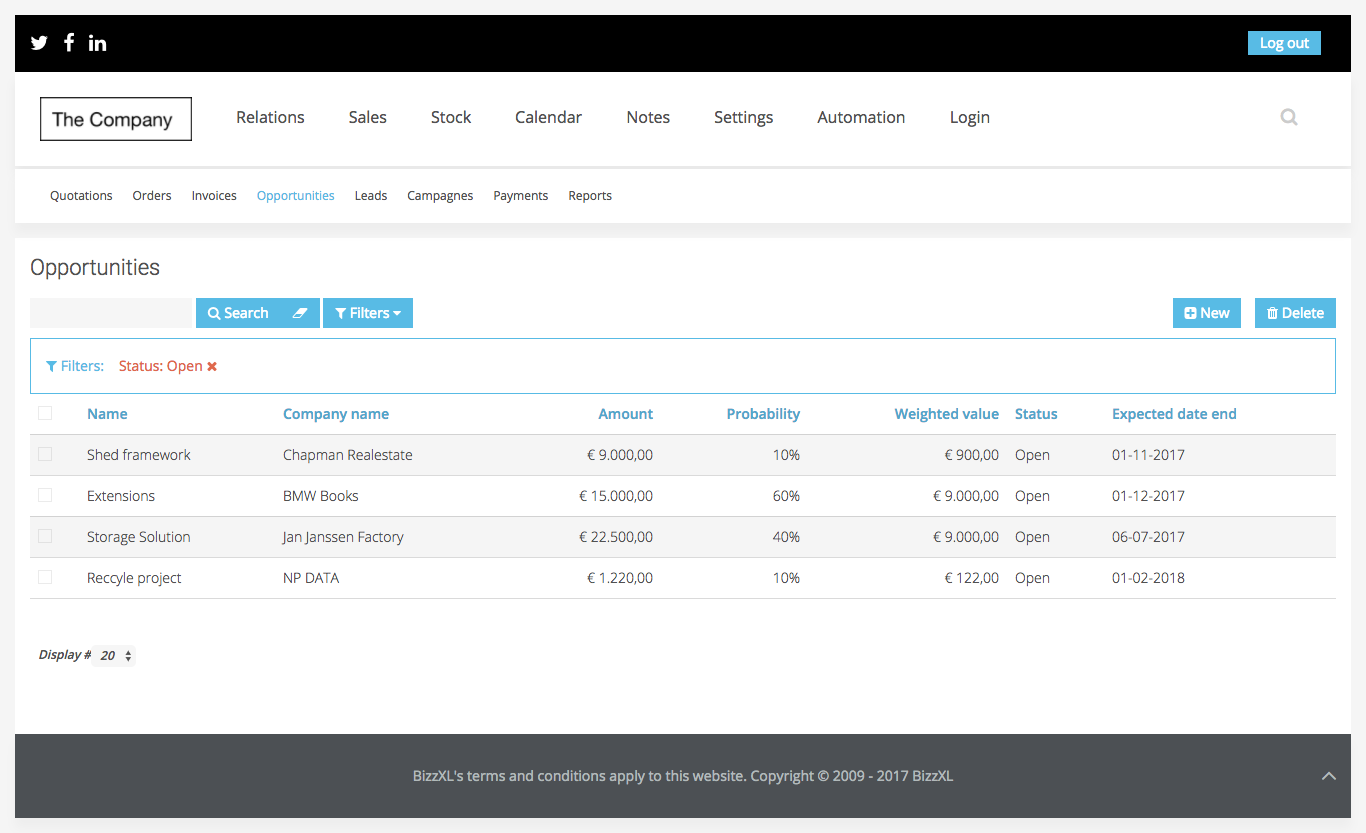
The listview and filter can show the "Open, Closed/Won and Closed/Lost" as well as some other relevant parameters.
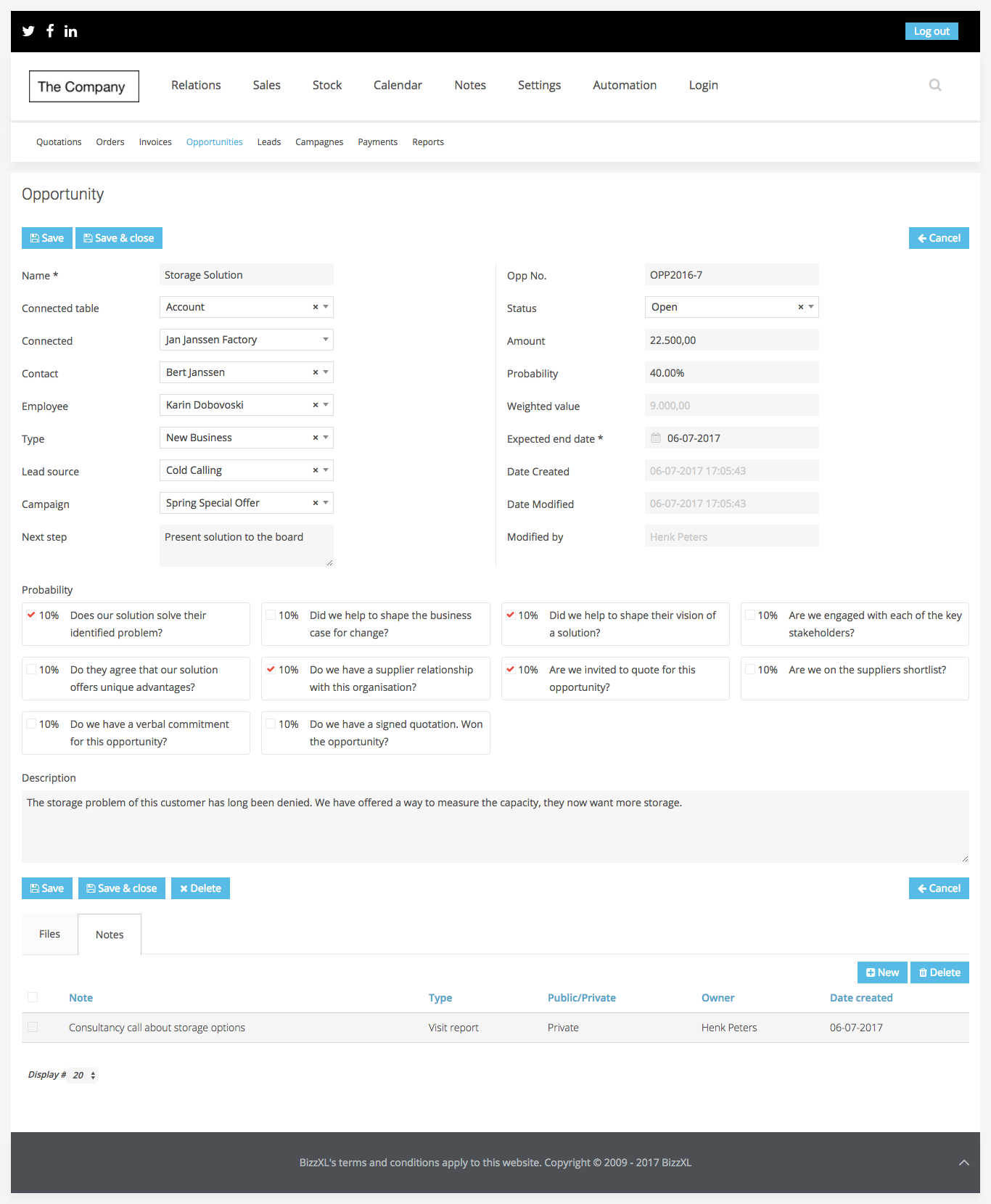
This detail views shows the actual thesis in action, weighting the opportunity.
Sales Campaigns is a great tool, because it makes it easier to keep track of all the campaigns your company started. The administration of the campaigns is easy to handle in this tool. It is possible to set a start-date and an end-date. You can insert the leads (contact, telephone, email, website, etc) and you can send the necessary attachments.
In this tool it is also very smart to use TAR (Tasks, Actions and Reminders). Because when you start a campaign, you want to be very precise about contacting the right persons on the right time; and the TAR can help you to remind you Send brochures. And: in the general settings you can define the different types of campaigns, for instance: 'send brochure' or 'make phonecall'. You can run different campaigns at the same time.
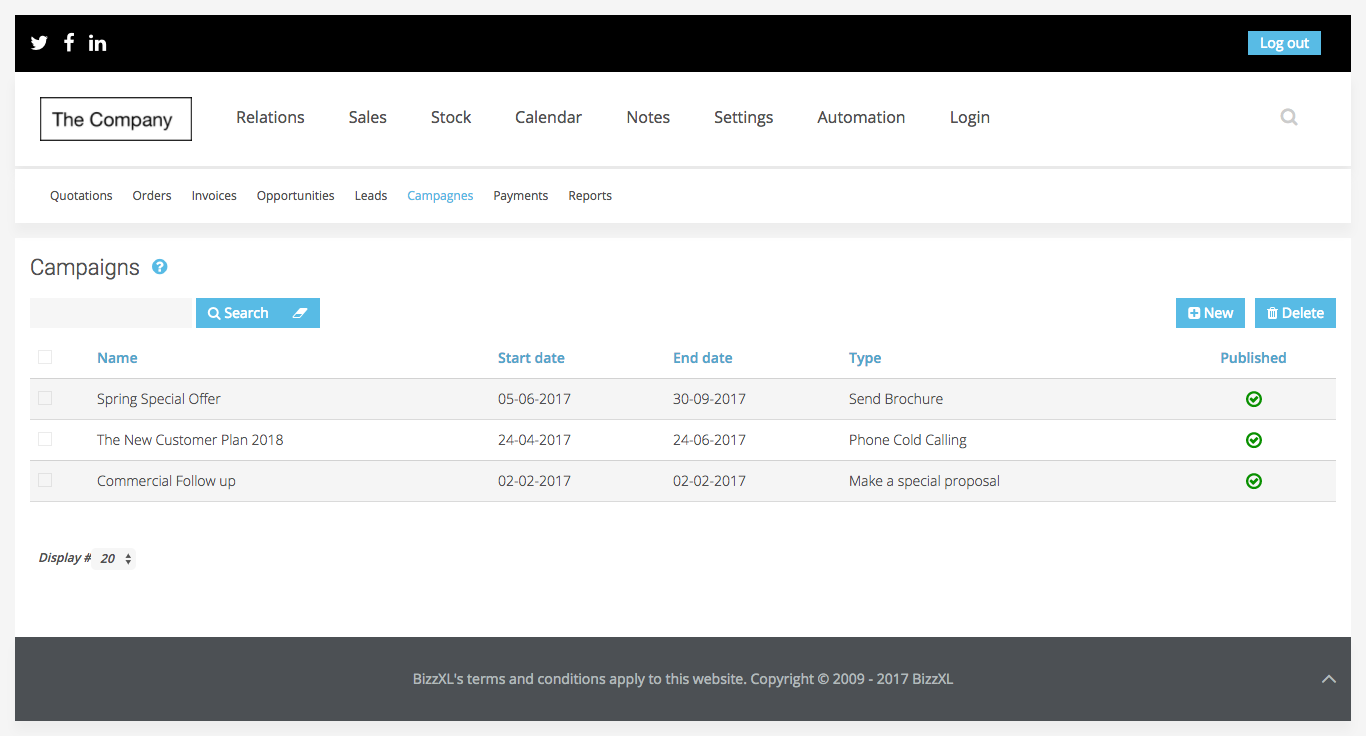
An example of the actions list from a campaign.
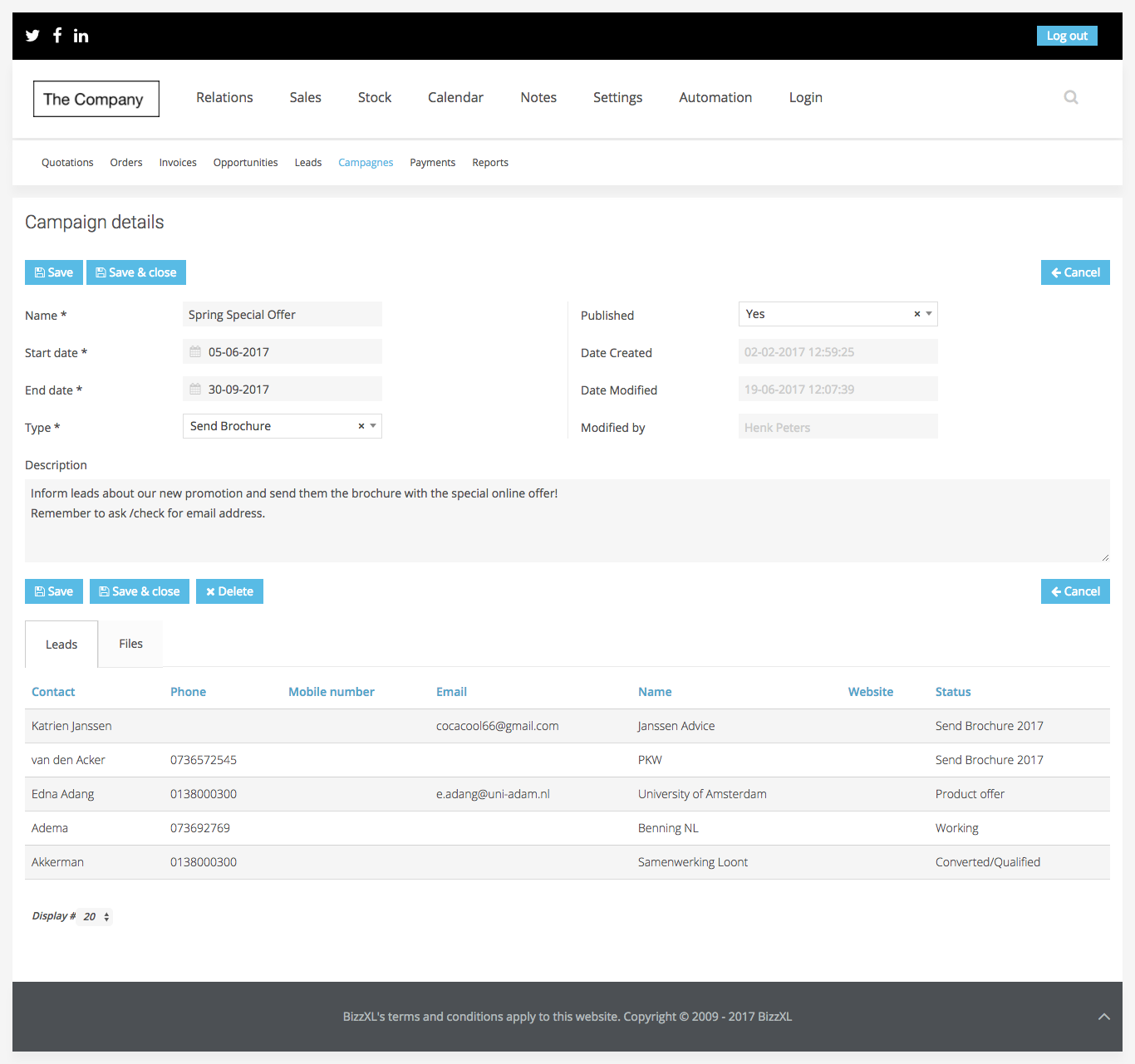
Campaigns can be based upon different themes and methods we call 'Campaign Types'. This information can be used to measure the effectiveness of type of campaigns.
An example of type of campaigns
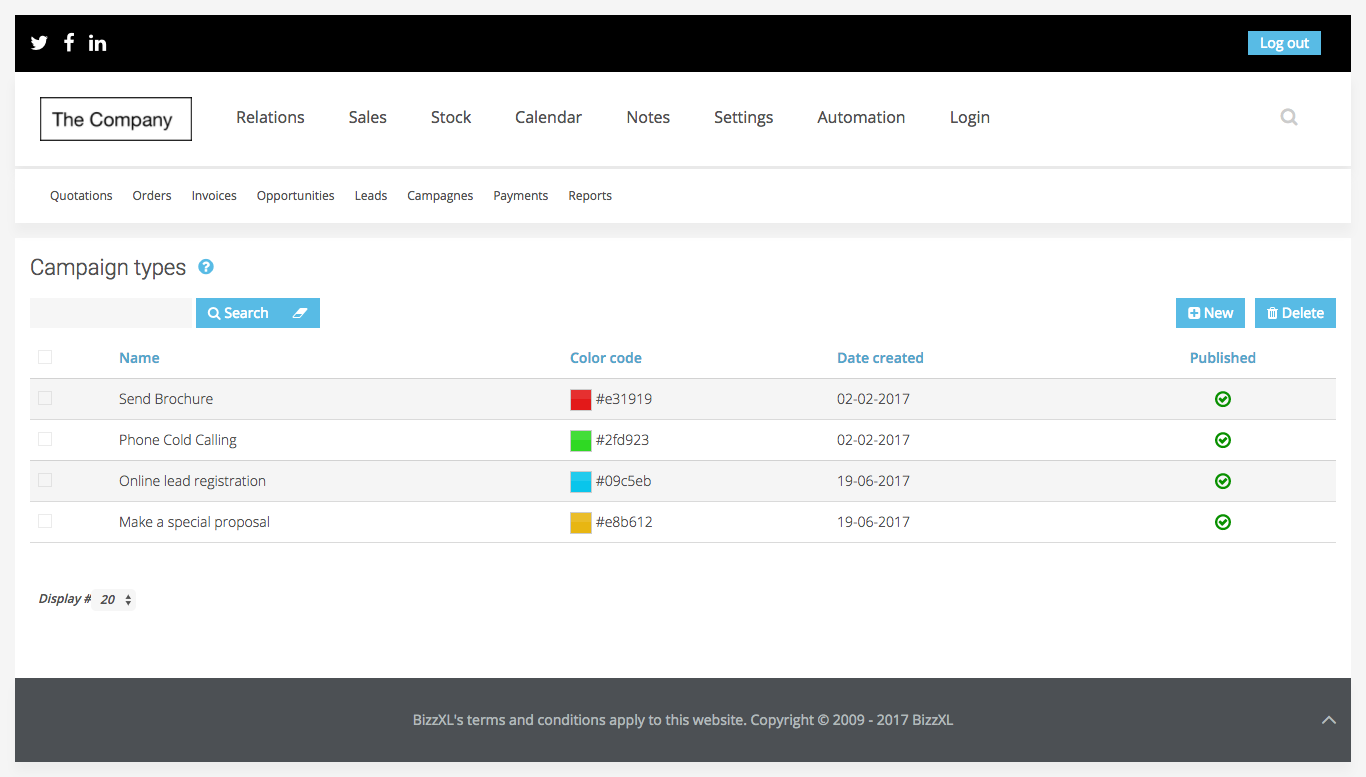
Status let’s you organize the workflow of Quotations, Orders and Invoices. The system has some predefined statuses, but custom ones can be added. Sales status helps you to keep track in a process like: in which phase of a sale you are, did you send your invoice, was it paid? In the CRM Plus a lot of the process changes are automated. A new item will standard get the status created. Status is a function in CRM but works closely with the powerfull TAR applications in JBA.
Image: adding a new sales status
You can add statuses yourself to get a better hold on your business process. Process step describes in CRM ONE the order in which the label is shown, in CRM Plus this can affect automation.
PDF is the default export format for JBA Quotations, Orders and Invoices. You need these in case you want to send them in another way then as an online web link. For the layout there are HTML-templates that can be overwritten to personalize them, corporate branding. Overwrite uses the default Joomla structure.
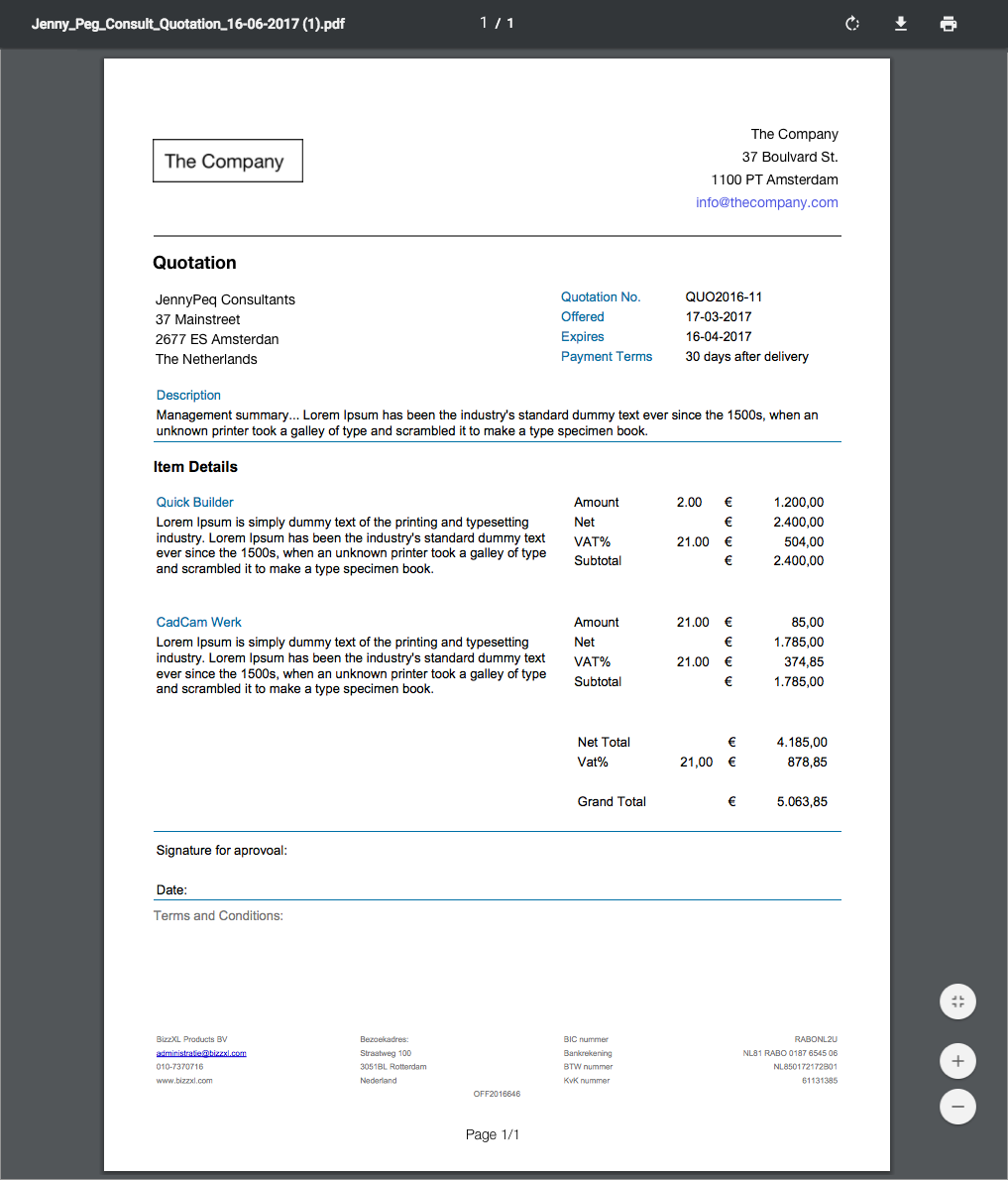
PDF's are structured: header, details, items, footer, logo and company information are retrieved from the general (company) settings.
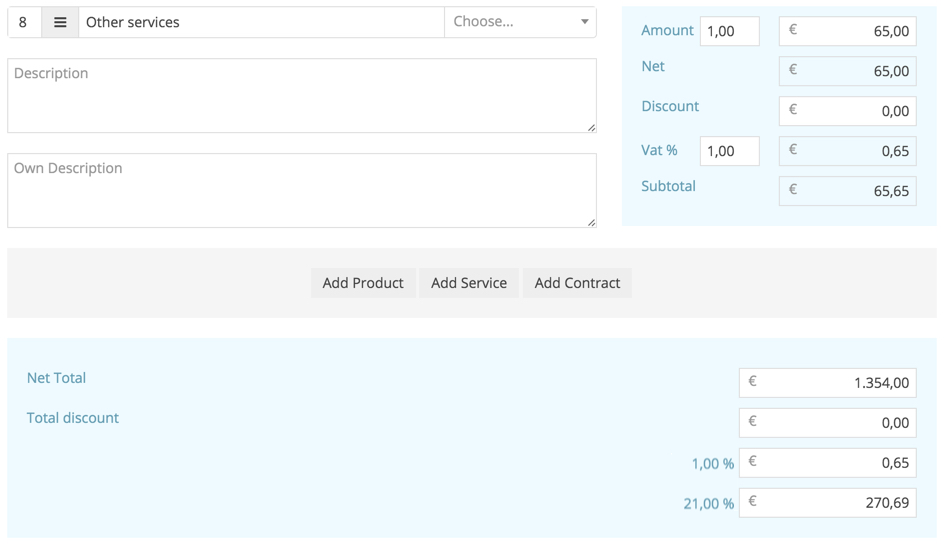
This example shows that, if you change a VAT on a order line from 21% VAT to 1% VAT, it will show in the VAT total at the bottom creating a new group. The VAT settings and types will not be changed by this adjustment.
We are constantly working on the content of this website. If you miss something, there is an error or you have an add-on let us know! Joomla Business Applications is a BizzXL Product. Copyright © 2017 BizzXL. Joomla-business-applications.com is not affiliated with or endorsed by The Joomla! Project™. Use of the Joomla!® name, symbol, logo and related trademarks is permitted under a limited license granted by Open Source Matters, Inc.