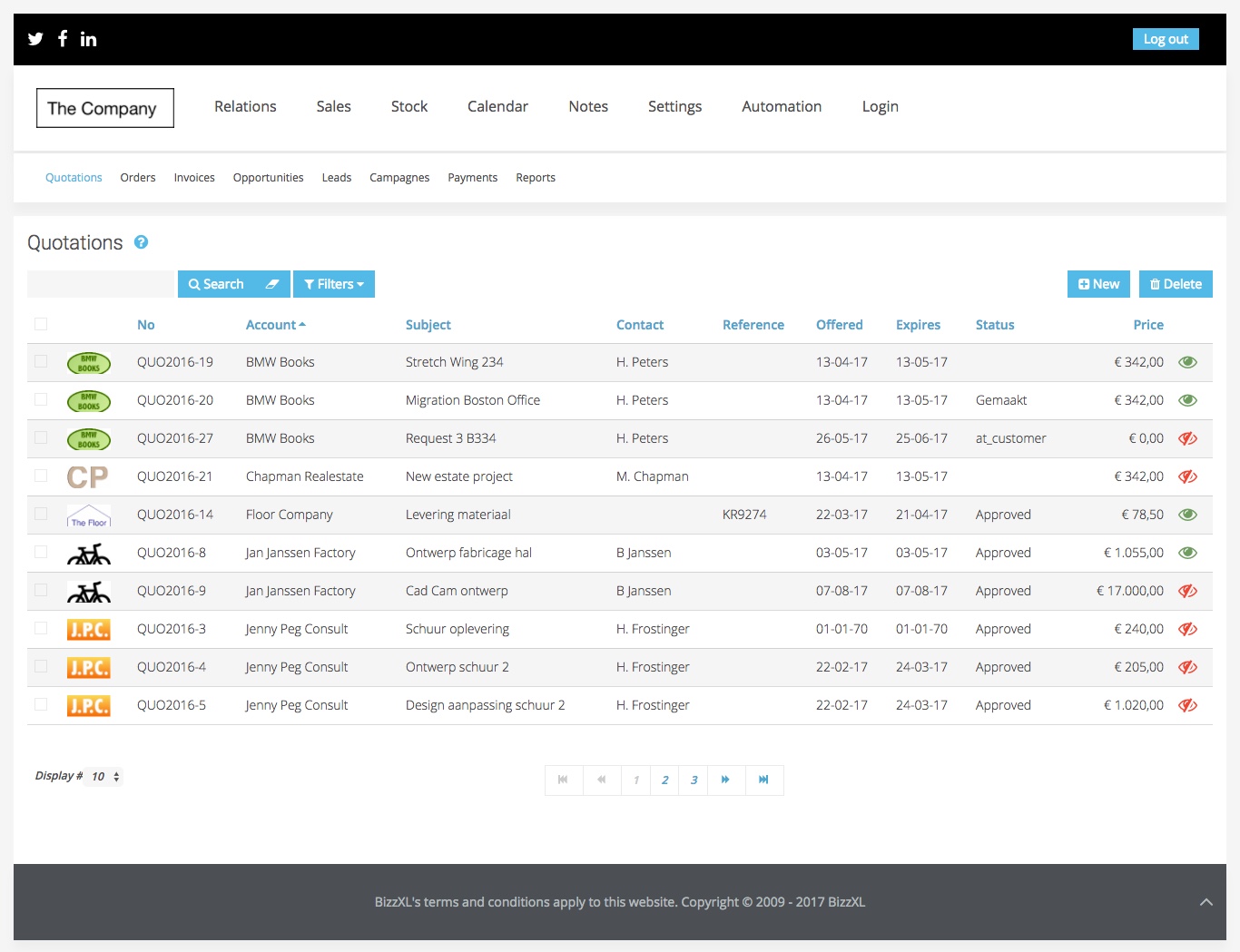Quotations
Quotations are the first step in the sales chain. In a Quotation all products and services come together for the sales proposal. Status of a quotation is very important; not only for sorting out the good ones from the bad ones, but once a quotation matures into an order, it becomes locked down to preserve the history of an order.
List view
The listview is an overview of all the quotations. Quotations can also be viewed on a tab of an account or contact.
Quotations are attached to “Accounts”-entity or client if you like and it should always come with a contact. After you select an account from the list the contacts will be generated based on the account selection, so it will only display right contacts.
Products, services and contracts can be added to the Quotation, by pressing “Add product”, for example, will bring to the page an empty product row. The row contains on the left a numbering followed from top to bottom by position buttons. Up arrow will move the product through the list 1 position and the same goes for down arrow if there are rows after this one.
At the center of the row we have the name of the product followed by a quotation row description, followed by a product description.
To the right of product name is the product selector, if creation 'none' is selected no data will be on the row, but as soon as a product is specified, name, description, price and VAT will be visible on the row.
Changes to the list of productrows are updated automatically on the total value.
Amount, discount and VAT % are inputs for each row, on creation it will have 1 quantity of the item and 0 discount. VAT % is set as a product property and can be overwritten on quotation row.
Any changes in the product row is updated automatically but only saved after the “Save” button is pressed.
There are Copy and Delete functions.
The Order function will open the Quotation as a new order matches the Quotation and keep a copy of Quotation with status “Approved”.
The Invoice function will open the Quotation as a new invoice matches the quotation and keep a copy of Quotation with status “Approved”.
Save as PDF function will prompt a pdf download of the Quotation.
Detail view
In the detail view an employee can configure a Quotation by combining all relevant information: Customer details, Management summary, products, services and pricing.
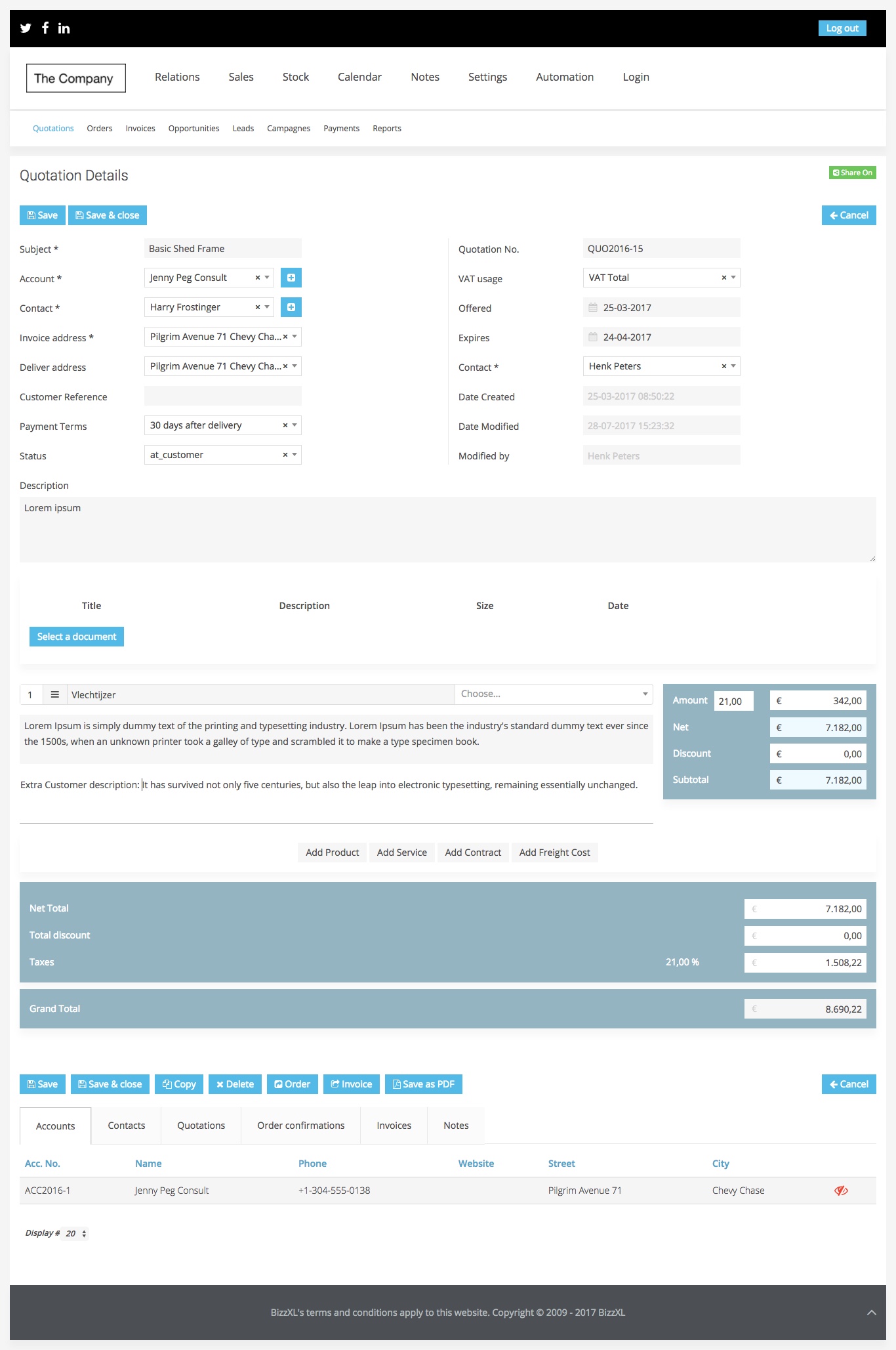
The quotation can, after it is saved, be exported to a pdf or shared online with the customer. Quotaton can be transfered to Orders and Invoices.